learnbyexample
Interests: Regular Expressions, Linux CLI one-liners, Scripting Languages and Vim
- 39 Posts
- 21 Comments

 1·3 months ago
1·3 months agoWhy do you think it is a phishing link? Gumroad is a well known platform to sell digital goods.
I mention it is free up to some date because it will go back to being a paid product after that.

 5·9 months ago
5·9 months agoI had to learn Linux CLI tools, Vim and Perl at my very first job. Have a soft spot for Perl, despite not using it much these days other than occasional one-liners (mainly for advanced regex features).

 3·9 months ago
3·9 months agoThanks a lot for the kind words! Means a lot to me :)

 2·9 months ago
2·9 months agoThanks! 😊

 2·1 year ago
2·1 year agoThat’s great to hear and thanks for the kind feedback :)

 1·1 year ago
1·1 year agoI used to use it for posting on Twitter, with some keywords (like book title) in bold.

 81·1 year ago
81·1 year agoalias a='alias' a c='clear' a p='pwd' a e='exit' a q='exit' a h='history | tail -n20' # turn off history, use 'set -o history' to turn it on again a so='set +o history' a b1='cd ../' a b2='cd ../../' a b3='cd ../../../' a b4='cd ../../../../' a b5='cd ../../../../../' a ls='ls --color=auto' a l='ls -ltrhG' a la='l -A' a vi='gvim' a grep='grep --color=auto' # open and source aliases a oa='vi ~/.bash_aliases' a sa='source ~/.bash_aliases' # sort file/directory sizes in current directory in human readable format a s='du -sh -- * | sort -h' # save last command from history to a file # tip, add a comment to end of command before saving, ex: ls --color=auto # colored ls output a sl='fc -ln -1 | sed "s/^\s*//" >> ~/.saved_commands.txt' # short-cut to grep that file a slg='< ~/.saved_commands.txt grep' # change ascii alphabets to unicode bold characters a ascii2bold="perl -Mopen=locale -Mutf8 -pe 'tr/a-zA-Z/𝗮-𝘇𝗔-𝗭/'" ### functions # 'command help' for command name and single option - ex: ch ls -A # see https://github.com/learnbyexample/command_help for a better script version ch() { whatis $1; man $1 | sed -n "/^\s*$2/,/^$/p" ; } # add path to filename(s) # usage: ap file1 file2 etc ap() { for f in "$@"; do echo "$PWD/$f"; done; } # simple case-insensitive file search based on name # usage: fs name # remove '-type f' if you want to match directories as well fs() { find -type f -iname '*'"$1"'*' ; } # open files with default application, don't print output/error messages # useful for opening docs, pdfs, images, etc from command line o() { xdg-open "$@" &> /dev/null ; } # if unix2dos and dos2unix commands aren't available by default unix2dos() { sed -i 's/$/\r/' "$@" ; } dos2unix() { sed -i 's/\r$//' "$@" ; }

 6·1 year ago
6·1 year agoCheck out https://github.com/auctors/free-lunch (list of free Windows software)
See also https://www.nirsoft.net/ (freeware, not open source)

 5·1 year ago
5·1 year agoI have a book for Perl One-Liners as well, which I’m currently revising :)

 5·1 year ago
5·1 year agoI’ve written books on regex too, if you are interested in learning ;)

 3·1 year ago
3·1 year agoThanks a lot for the feedback on Coreutils book! It’s so nice to hear that it helped in your thesis.
Regarding the ebook versions, I use
pandocto convert GitHub style Markdown to PDF/EPUB (wrote a blog post about my process here: https://learnbyexample.github.io/customizing-pandoc/). I had to search through stackexchange threads to customize the few things I could. I don’t know how to fix the kind of page breaks you mentioned. But, I’ll try to find a solution. Thanks again for the feedback :)

 8·1 year ago
8·1 year agoHope you find the book useful :)
I’d also suggest these shorter guides to get started:
See also:
- tldr — collection of community-maintained help pages for command-line tools
- explainshell — write down a command-line to see the help text that matches each argument
- General purpose command-line tools — examples for most common usecases
- Bash reference cheatsheet — nicely formatted and explained well
- Bash scripting cheatsheet — quick reference to getting started with Bash scripting

 3·1 year ago
3·1 year agoInspired by explainshell, I wrote a script (https://github.com/learnbyexample/command_help) to be used from the terminal itself. It is a bit buggy, but works well most of the time. For example:
$ ch grep -Ao grep - print lines that match patterns -A NUM, --after-context=NUM Print NUM lines of trailing context after matching lines. Places a line containing a group separator (--) between contiguous groups of matches. With the -o or --only-matching option, this has no effect and a warning is given. -o, --only-matching Print only the matched (non-empty) parts of a matching line, with each such part on a separate output line.
I use GVim for coding and text editing in general.
Programming wise, CLI tools (grep, sed, awk, sort, head, etc) are enough for most of my tasks. I’ve written a few Python TUI projects (uses Textual framework) but these are around 300-400 lines, so Vim is more than enough for my purposes. Don’t even need any plugins.

 5·1 year ago
5·1 year agohttps://github.com/WyattBlue/auto-editor - automatically editing video and audio by analyzing a variety of methods, most notably audio loudness
https://github.com/shssoichiro/oxipng, https://pngquant.org/ and https://github.com/RazrFalcon/svgcleaner for optimizing images
Here are some resources that might help:
- https://github.com/jlevy/the-art-of-command-line
- https://sanctum.geek.nz/arabesque/series/unix-as-ide/
- https://missing.csail.mit.edu/
For scripting, keep these links handy:
- https://mywiki.wooledge.org/BashFAQ and https://mywiki.wooledge.org/BashPitfalls
- https://www.shellcheck.net/
Also, +1 for Linux Journey mentioned in another comment.

 1·1 year ago
1·1 year agoCan’t reproduce your issue:
$ line='2023-06-19T00:00:00+01:00 2023-06-18T00:00:00+01:00 2023-06-17T00:00:00+01:00 2023-06-16T00:00:00+01:00 2023-06-15T00:00:00+01:00 2023-06-14T00:00:00+01:00 2023-06-13T00:00:00+01:00 2023-06-10T00:00:00+01:00 2023-06-03T00:00:00+01:00 2023-05-31T00:00:00+01:00 2023-05-27T00:00:00+01:00' $ arr=( $line ) $ echo "${arr[4]}" 2023-06-15T00:00:00+01:00


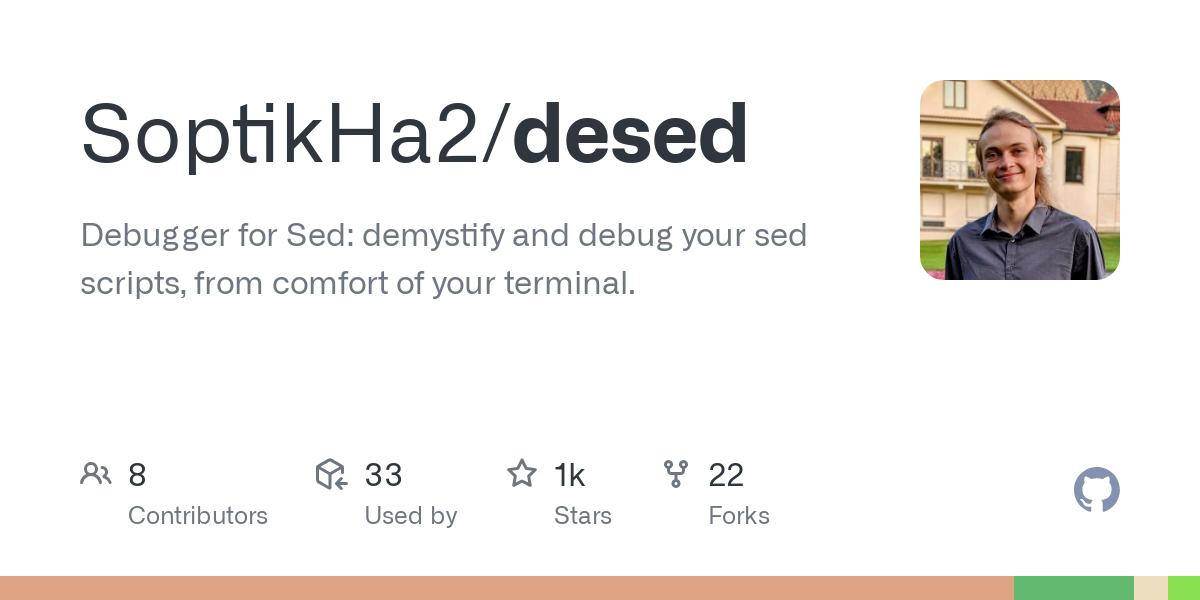
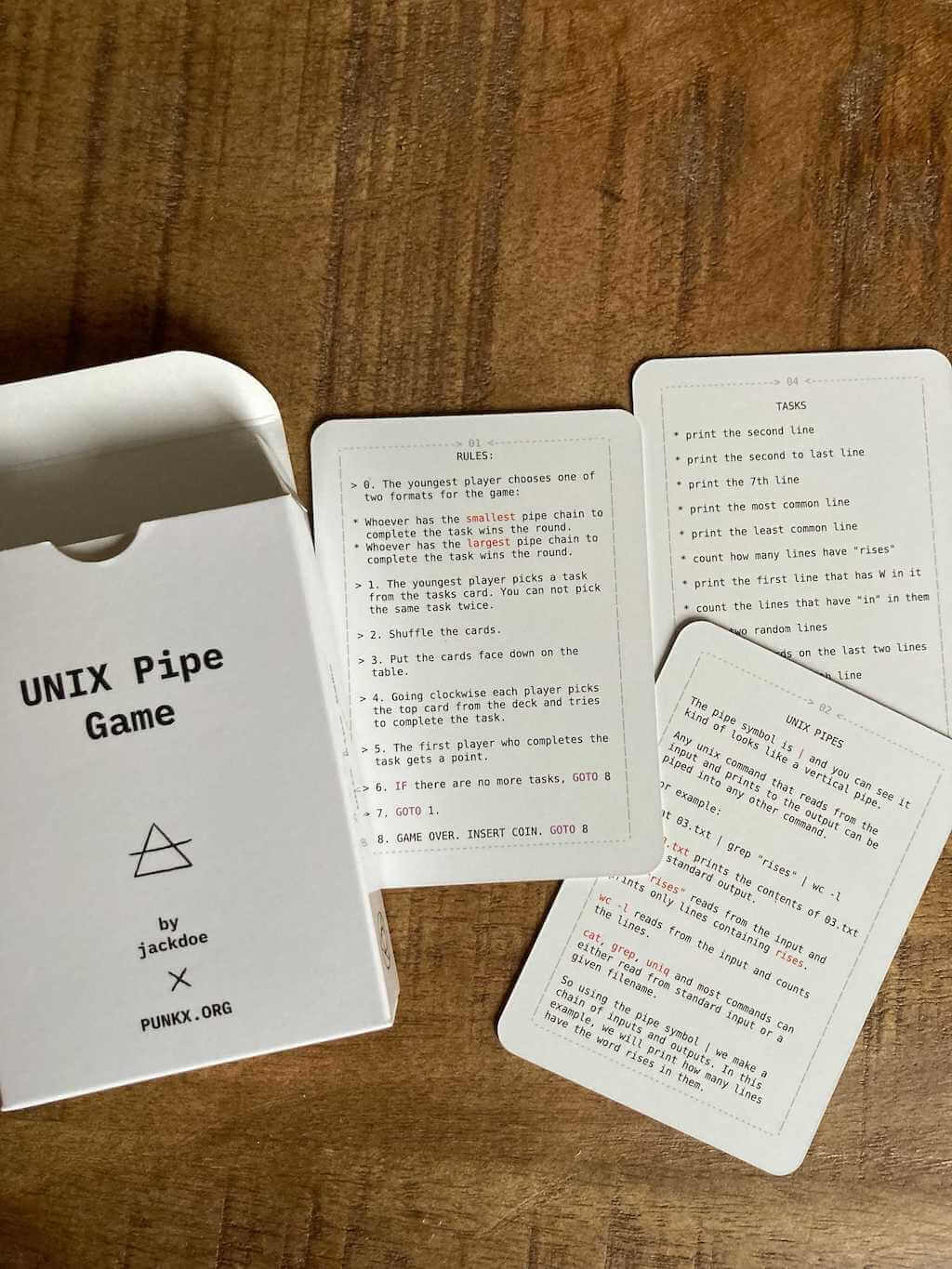


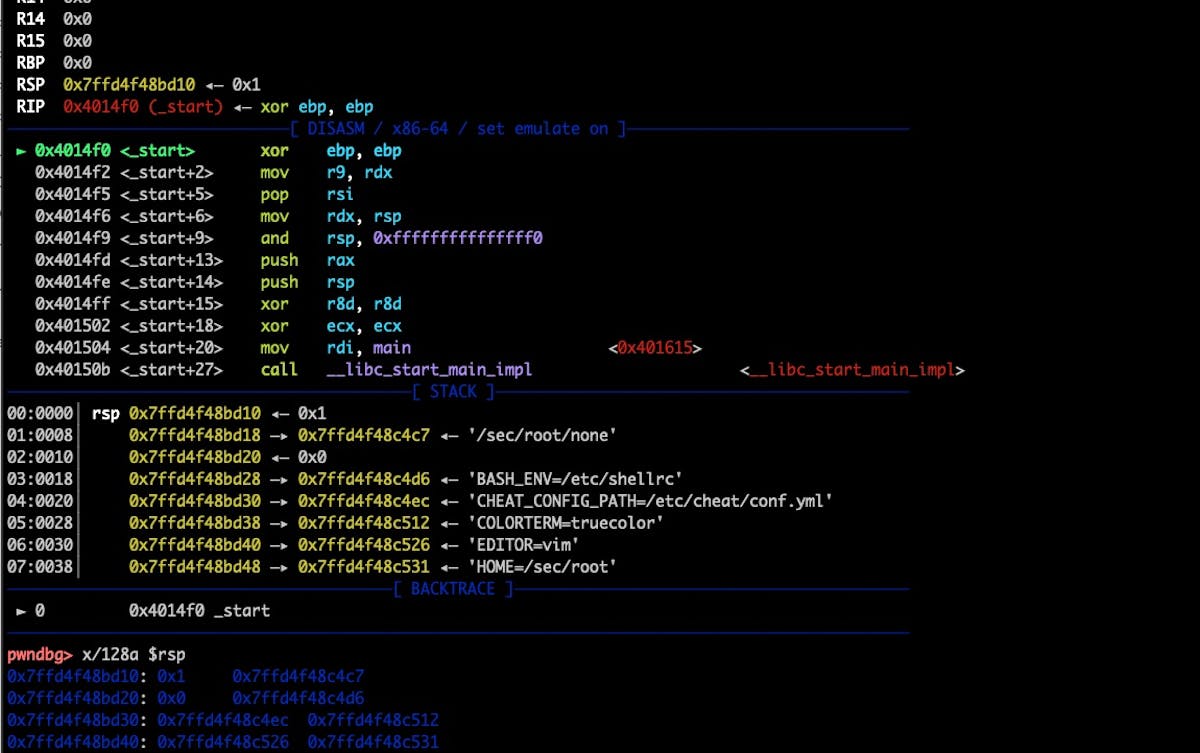
I have a list of learning resources for CLI tools and scripting here: https://learnbyexample.github.io/curated_resources/linux_cli_scripting.html
I’ve also written a few TUI interactive apps to practice text processing commands like grep, sed, awk, coreutils, etc: https://github.com/learnbyexample/TUI-apps